If you are seeing the message content://cz.mobilesoft.appblock.fileprovider/cache/blank.html on your Android device, don’t worry. This is not a virus or security risk. It is a system URI path used by the AppBlock application to store cached files. The error usually appears when the cache is corrupted, the app has permission issues, or a temporary glitch prevents proper file loading. In most cases, clearing the app’s cache or reinstalling AppBlock fixes the problem.
What Does “content://cz.mobilesoft.appblock.fileprovider/cache/blank.html” Mean?
To understand the message, we need to break it down:
-
content://– This prefix is used in Android as a Content URI scheme. It tells the operating system to fetch or manage data through a content provider. -
cz.mobilesoft.appblock– This is the package name of the AppBlock app, developed by MobileSoft. -
fileprovider/cache/– A folder that stores temporary files, images, or web views. -
blank.html– A simple placeholder HTML file, often used when the app needs to display a blank page.
So, the full path content://cz.mobilesoft.appblock.fileprovider/cache/blank.html is basically pointing to a blank cached file inside the AppBlock application. When the app cannot load or clear it correctly, you see the error.
Why Does This Error Happen in AppBlock?
There are several possible causes:
-
Corrupted cache files – Temporary files sometimes break or fail to load.
-
App updates – After an update, older cached data may conflict with the new version.
-
Permissions issue – If AppBlock doesn’t have proper storage permissions, fileprovider URIs may not resolve.
-
Android system glitch – Some Android builds are stricter about content URIs, leading to errors.
-
Unfinished task – The app may try to block a page but ends up pointing to a blank cache file.
Step-by-Step Fixes
Clear AppBlock Cache and Data
-
Go to Settings → Apps → AppBlock → Storage
-
Tap Clear Cache
-
If the error persists, tap Clear Data (note: you’ll lose settings).
-
Restart your phone.
This resolves most cache-related problems.
Update AppBlock
-
Open Google Play Store
-
Search AppBlock – Block Websites & Apps
-
If an update is available, install it.
-
Updated versions often patch fileprovider errors.
Reinstall the App
If clearing cache doesn’t work:
-
Uninstall AppBlock.
-
Restart your device.
-
Reinstall the app from Play Store.
-
Re-apply your blocking rules.
A fresh install removes broken cache references like blank.html.
Check Permissions
-
Go to Settings → Apps → AppBlock → Permissions
-
Ensure it has Storage / File Access permission.
-
Without this, AppBlock cannot create or manage cached HTML files.
Reset WebView (if error shows in browser overlay)
-
Open Settings → Apps → Android System WebView
-
Tap Storage → Clear Cache & Data
-
Update WebView from Google Play.
-
This fixes blank.html errors caused by rendering issues.
Restart in Safe Mode
Booting into Safe Mode temporarily disables third-party apps. If the error disappears in Safe Mode, another app may be conflicting with AppBlock. Remove recently installed apps to test.
Update Android System
Outdated Android builds sometimes cause URI handling errors. Check Settings → System → Updates and install the latest patch.
Preventing the Error in Future
-
Keep AppBlock Updated – Developers regularly fix cache issues.
-
Avoid Force-Stopping Too Often – Abrupt stops can leave blank.html in cache.
-
Monitor Storage Space – Low storage may block cache creation.
-
Restart Weekly – A simple restart often clears temporary glitches.
Is It a Security Risk?
No. The content://cz.mobilesoft.appblock.fileprovider/cache/blank.html path is a harmless local URI. It does not expose your personal data or mean your phone is hacked. It is simply the app pointing to an empty HTML file.
When to Contact Support
If the error continues after trying the fixes:
-
Visit the AppBlock Help Centre.
-
Contact MobileSoft support at their official email.
-
Provide screenshots of the error and your Android version.
FAQ Section content://cz.mobilesoft.appblock.fileprovider/cache/blank.html
Q1: What does content://cz.mobilesoft.appblock.fileprovider/cache/blank.html mean?
It is an Android Content URI that points to a cached blank file used by the AppBlock app.
Q2: Is this error harmful?
No. It’s a harmless cache reference. It only means AppBlock couldn’t load the blank page properly.
Q3: How do I fix the error quickly?
Clear AppBlock’s cache and data, update the app, and restart your phone.
Q4: Why does it keep coming back?
Because AppBlock continuously creates temporary files. If the cache becomes corrupted again, the error may reappear.
Q5: Do I need to delete the file manually?
No. The Android system manages it. Clearing the cache is enough.
Conclusion content://cz.mobilesoft.appblock.fileprovider/cache/blank.html
The error content://cz.mobilesoft.appblock.fileprovider/cache/blank.html looks worrying at first, but it’s simply a technical cache issue inside the AppBlock app. By clearing cache, reinstalling the app, updating Android, and ensuring permissions are correct, you can resolve it quickly.
This is not malware, not a hack, and not a threat to your data. It’s just a broken link to a blank file that AppBlock uses during its blocking process. With regular updates and basic phone maintenance, you can prevent it from appearing again.


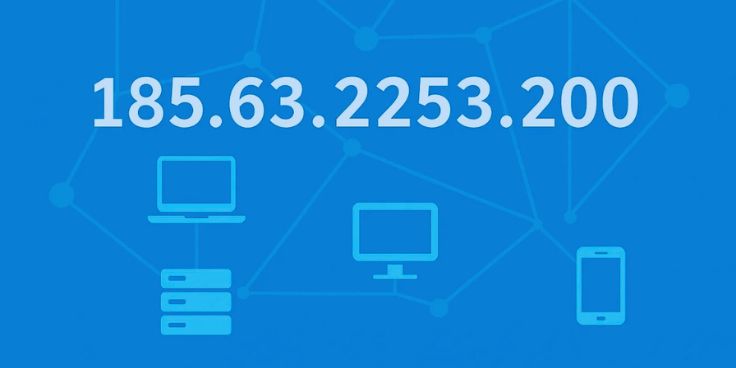







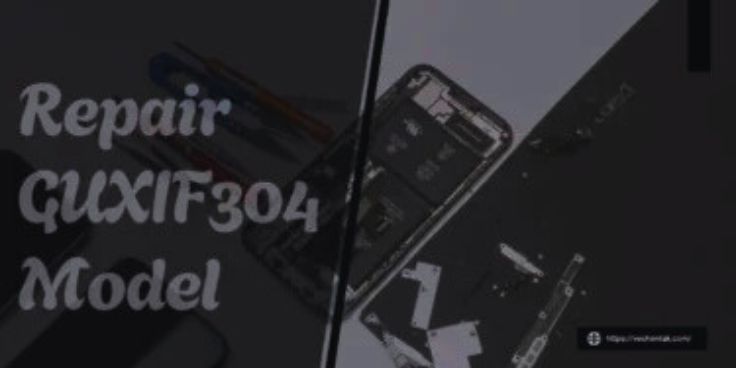



Leave a Reply